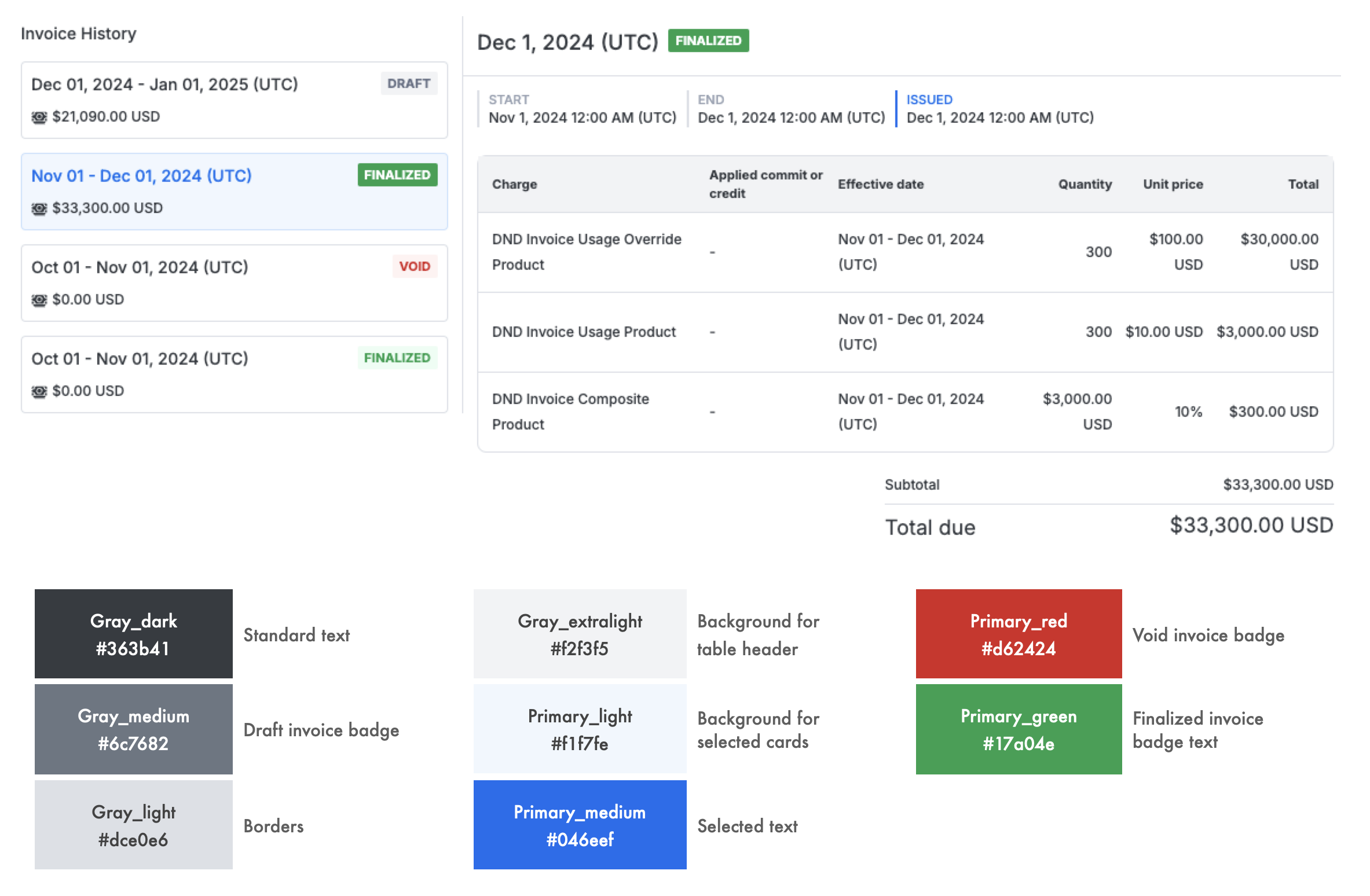Show customers data they want to see
Customer dashboards provide essential insights into resource consumption and cost management: a critical customer interface with your product. Customers want to understand their usage patterns so they can make informed decisions around their usage and build trust that they’re getting metered accurately. Excellent customer dashboards that delight customers often share similar characteristics:- Granular usage visibility Customers want to decompose their usage by product or feature to better understand their biggest cost centers and reallocate usage when needed.
- Up-to-date spend visibility Customers want to see how much in spend they’ve already accumulated for their current billing period before getting charged, preventing surprises at the end of the billing period.
- Commitment tracking Customers want to know the available balance for their current commits to plan their usage and proactively purchase new commits.
- Build trust Customers expect high precision in metering their usage. Providing transparency into the rating process in real time builds confidence that this expectation is met.
Use Metronome APIs to power customer-facing dashboards
Metronome offers several API endpoints that provide data useful for powering dashboards that your customers want to see. This section explores a few of these endpoints. For assistance in designing your customer dashboard with Metronome APIs, contact your Metronome representative.Backend integration pattern best practice
When integrating Metronome data into your application to expose to your end users, you must ensure that all Metronome APIs get called from one of your backend services to return data to your frontend application. Implement all authentication against Metronome using a securely stored token available to your backend service. Never expose Metronome API tokens to users or use them on frontend clients.Display granular usage visibility
One way to enhance your customer’s experience is to provide them with visibility of their usage in real-time. Metronome can slice and filter this usage based on any of your event properties, enabling highly granular analysis. This transparency enables them to derive insights into their usage patterns, previously unknown to them, and take action. For example, by viewing their usage mid-month, a customer might realize that certain servers they spun up consume a disproportionately greater amount of memory than in previous months. This insight enables them to assess their own internal processes and identify potential optimizations. To explore how you can create this, consider the following example: create a bar chart that filters down to usage of a particular metric over time.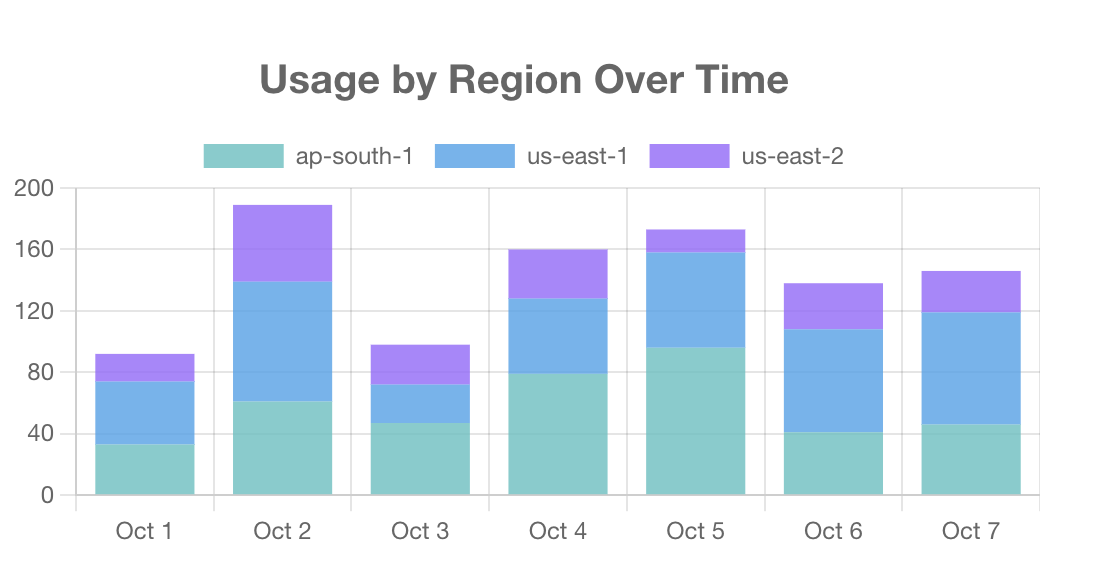
CPU hours billable metric over the month of October 2024, broken out by region:
View response
View response
Display commitment tracking
Inside of Metronome, you can view a ledger of each commit and credit. This offers visibility into current balance and the events that contributed to it. You can imagine that your end customers would also benefit from this visibility to understand their remaining balance on a specific credit or commit. This can help inform their decision-making, such as purchasing a new commit or throttling their usage to stay within their remaining allotment. This example table shows how you could display this information to your customer: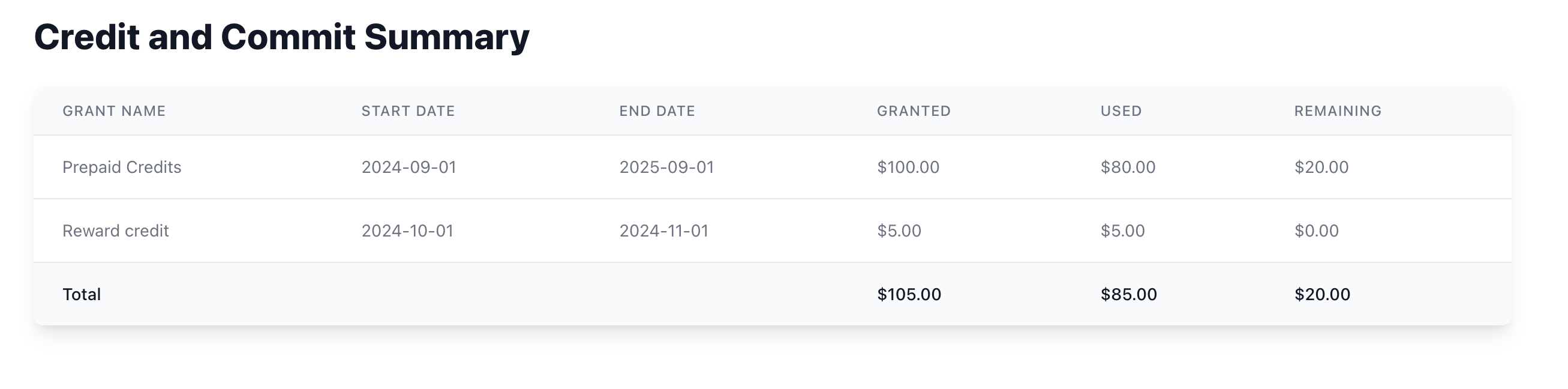
/listBalances endpoint to understand the current state of a customer’s balance across commits and credits.
For example, consider a customer that has:
- Received a prepaid commit of $100, starting on September 1st, 2024.
- Received a free reward credit for $5, starting on October 1st, 2024. The free credit should be used in full before the remaining prepaid commit gets burned down.
- Spent $65 in the month of September.
- Spent $20 in the month of October.
- Reward credit: $0 remaining, $5 used
- Prepaid commit: $20 remaining, $80 used
- Overall balance: $20 remaining, $85 used
/listBalances endpoint to retrieve information about the prepaid commit and bonus credit from September 1st onward in one response. Because the request includes the include_balance: true parameter, for each commit or credit a balance field returns that reflects the amount of commit or credit available to use now. Note that any upcoming, not-yet-started commit or credit segments are not included in this balance as they are not available to use.
View response
View response
/listBalances endpoint in your backend and present it to end users as a stacked bar chart in your frontend.
Display up-to-date spend
While the usage dashboard helps derive granular insights into usage patterns, often times this isn’t the full story. Your customers also want to understand the associated costs of their usage. This helps them contextualize their analysis by understanding the potential cost savings associated with potential process or architectural changes. Additionally, it eliminates the potential of a surprise at the end of the month when they receive their invoice, which can mitigate the risk of potential disputes. To articulate a customer’s cost, create a dashboard inside of your product that shows spend over time, segmented by certain properties. For example, spend by region over time: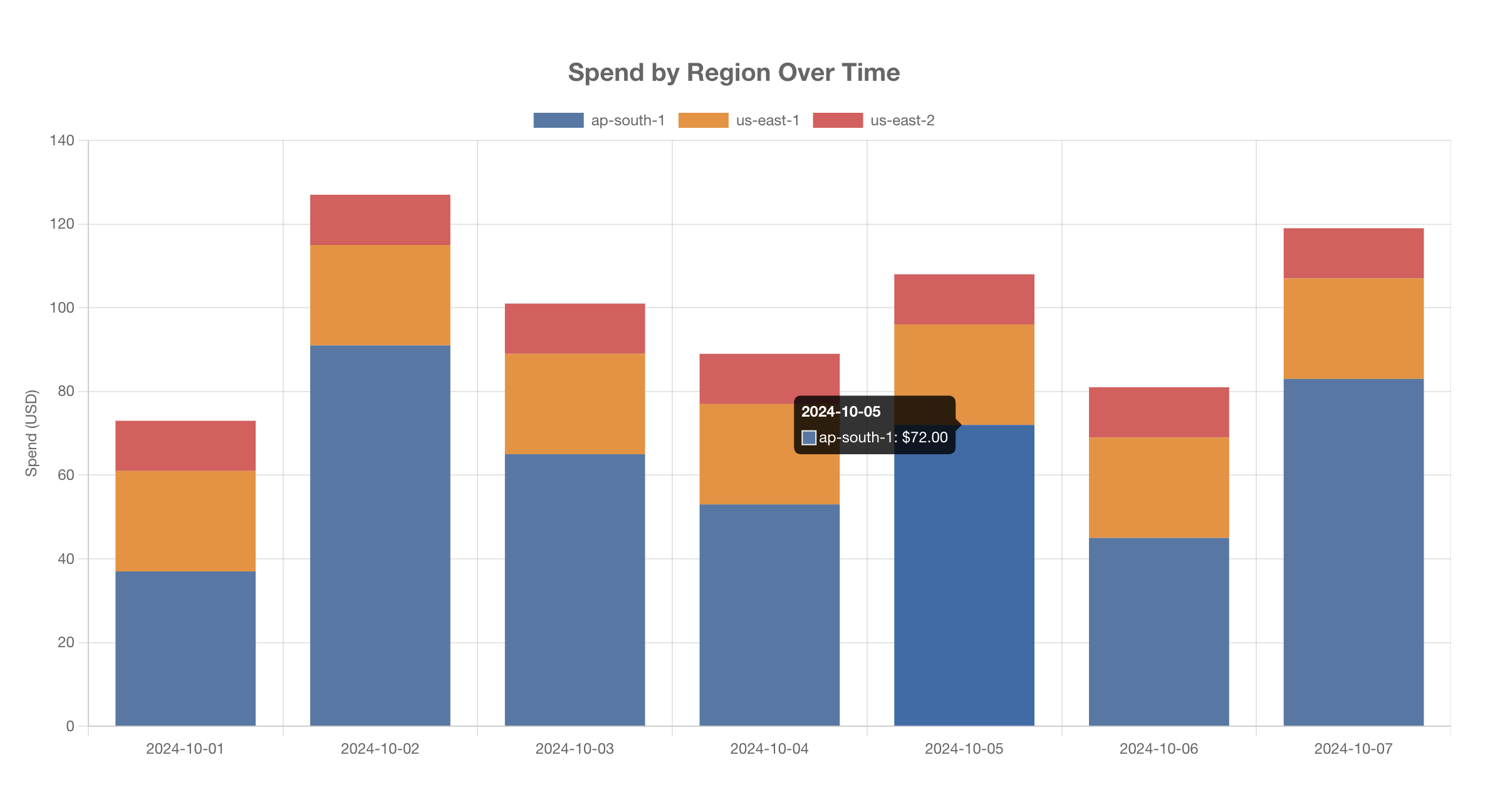
View response
View response
View response
View response
Embeddable dashboards
Share Metronome invoices and usage data with your customers through customizable embeddable dashboards.Invoice Dashboard
The invoice dashboard allows your customers to view their current and historical invoices (draft, finalized, and voided), up to 90 days old. For clients using Metronome’s invoicing product, your customers can also manually attempt payment on outstanding invoices.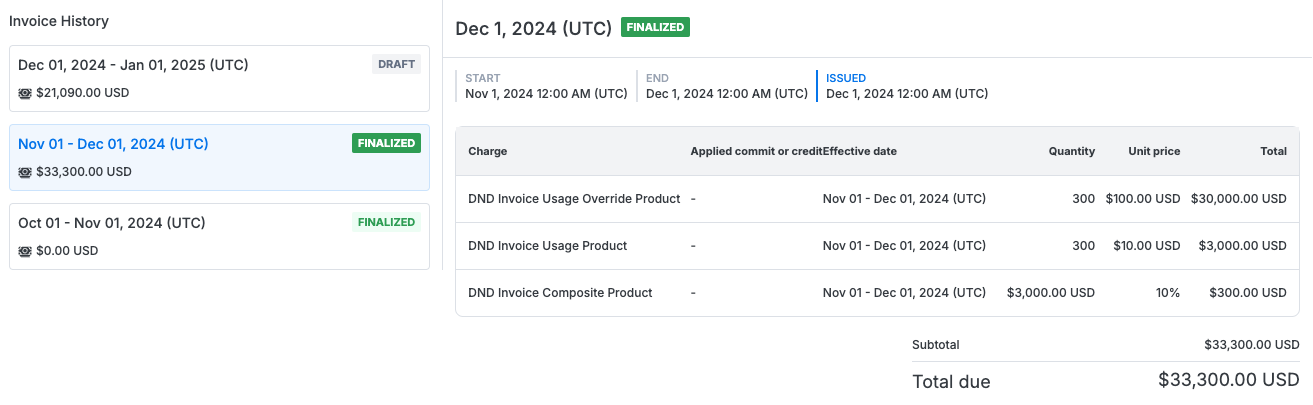
dashboard_options array with a key show_zero_usage_line_items and value of true or false. The default is false.
Usage dashboard
The usage dashboard shows usage metrics attached to a customer’s current contract for the past 30, 60, or 90 days.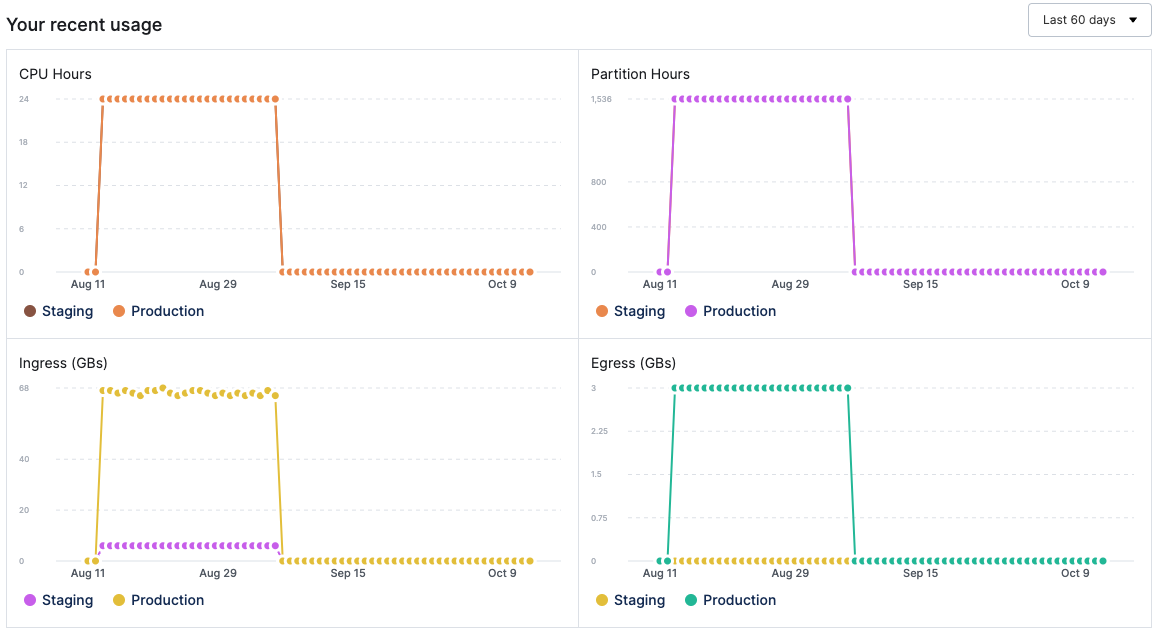
Commits and credits dashboard
The commits and credits dashboard allows your customers to view their current and historical commit and credit grants, including:- Remaining and historical balances
- Grant and deduction history
- Access schedules and expiration dates
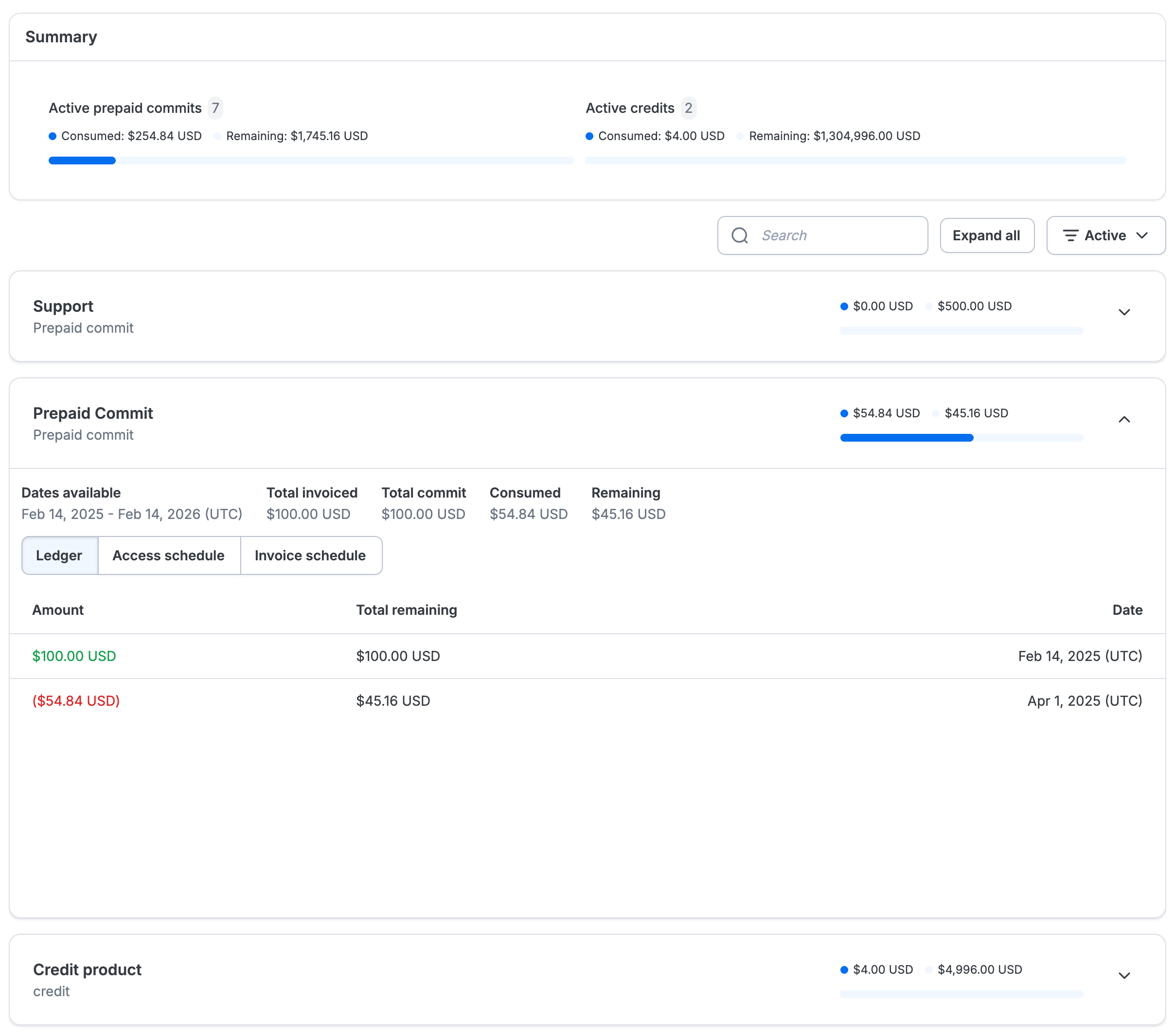
Embed a dashboard
Use the Metronome API to retrieve an embeddable dashboard URL which can be displayed through an iframe within your internal billing UI.- Create an API token (if you don’t already have one)
-
Use the
/dashboards/getEmbeddableUrlendpoint to pass thecustomer_idand specify the dashboard you want to display.
Override the color palette
The/dashboards/getEmbeddableUrl endpoint supports a color_overrides array to override the color palette and match your design. See the full list of colors.
The image demonstrates where Metronome uses each named color. For example, gray_dark applies to standard text; primary_medium applies to selected text.